
At RoxTV, we believe your IPTV subscription should be powerful, flexible, and easy to use. That’s why we officially recommend IPTV Smarters Pro as a top-tier application for our customers, especially for streaming on an Amazon Firestick.
IPTV Smarters Pro is an application—often called an IPTV player—that lets you stream live TV, movies, and series from your chosen IPTV service. Think of it as a powerful, customizable media player designed specifically for IPTV.
✨ RoxTV Expert Tip: Always get your credentials (like your M3U link or Xtream login) from your provider. IPTV Smarters Pro is just the player; it doesn’t include any channels on its own. Your chosen IPTV subscription provides the content!
The features of IPTV Smarters Pro make it a fantastic option for streaming fans. Here are the key highlights that benefit our customers:
User-Friendly Interface: The app has a clean and simple layout.
Multi-Screen Support: Watch up to four different channels at once (requires a plan with multiple connections).
Broad Device Compatibility: It works reliably with Firestick, Android, Samsung TVs, and more.
Parental Controls: Easily set a password on specific content categories.
This is the most popular method for TV-based streaming. The video below provides a complete walkthrough.

Whether you’re on an Android device or a Windows PC, getting IPTV Smarters Pro is straightforward. Below are the official, safe methods for each platform.
For any Android phone, tablet, or Android TV box, the safest and easiest method is to use the official Google Play Store. This ensures you always get the legitimate version of the app.
Open the Google Play Store and type “IPTV Smarters Pro” into the search bar. You will see several results, as shown in the first screenshot below.
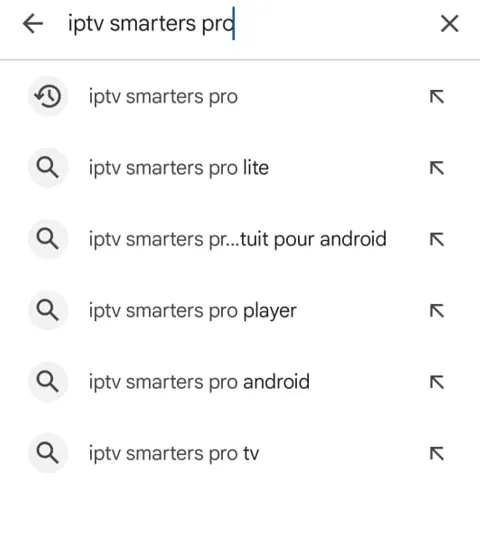
From the search results, tap on the correct app developed by “Tech Smarters”. This will take you to the official app page, as shown in the second screenshot. Tap the “Install” button to begin.
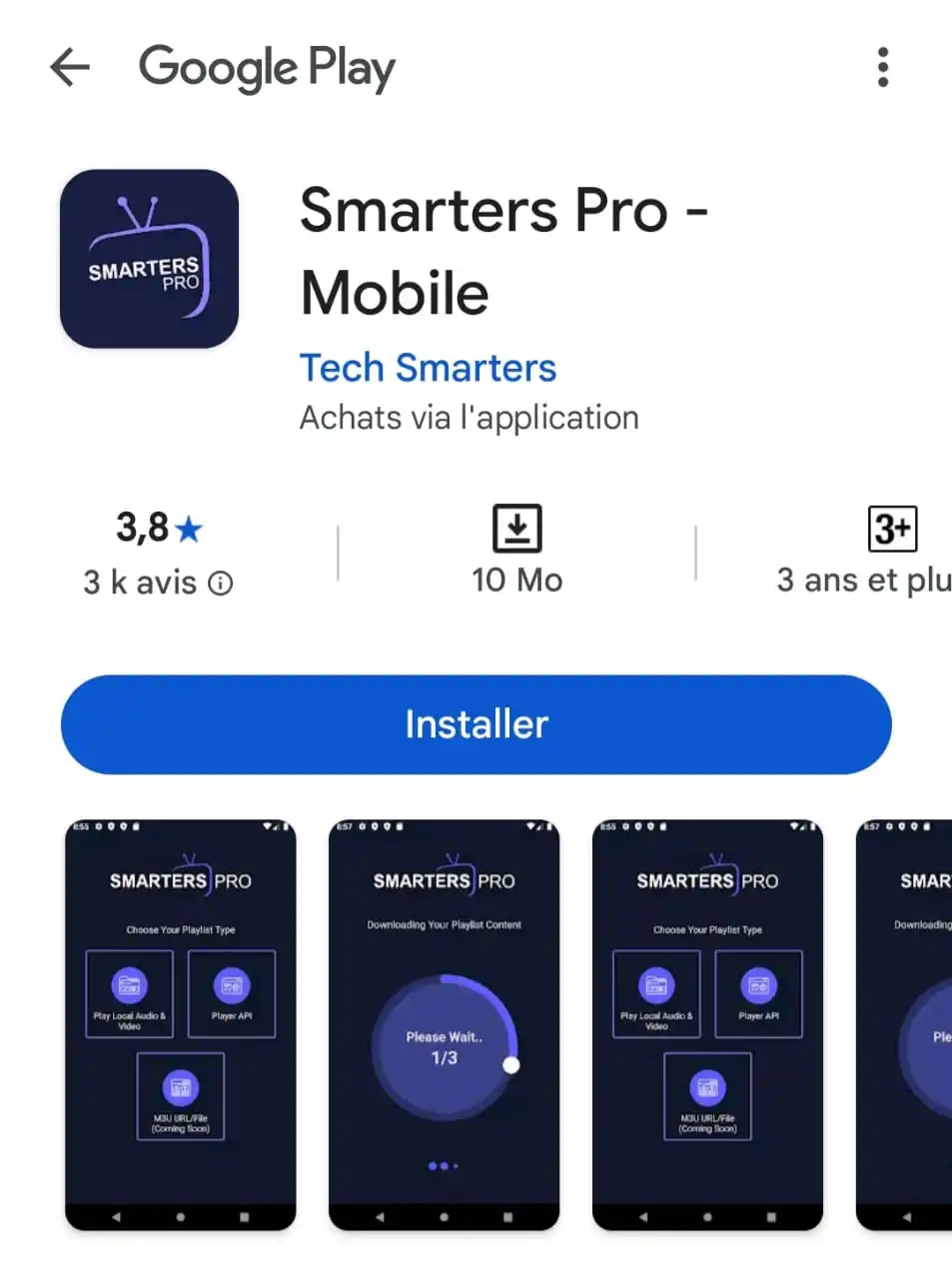
Once the installation is finished, open the app and log in with your provider’s credentials to start streaming.
For Windows laptops and desktops, there is no official app in the Microsoft Store. The only secure method is to download the installer directly from the developer’s website. This guarantees you are not downloading a modified or unsafe file.

✨ RoxTV Expert Tip: Can’t find the app in the store? This is common due to your TV’s model or region. The best alternative is to connect an affordable Amazon Firestick to your Samsung TV. It instantly upgrades your TV’s capabilities.
Installation is just the beginning. To truly enhance your viewing experience, you need to master a few of the app’s best features. Here are some tips from our team.
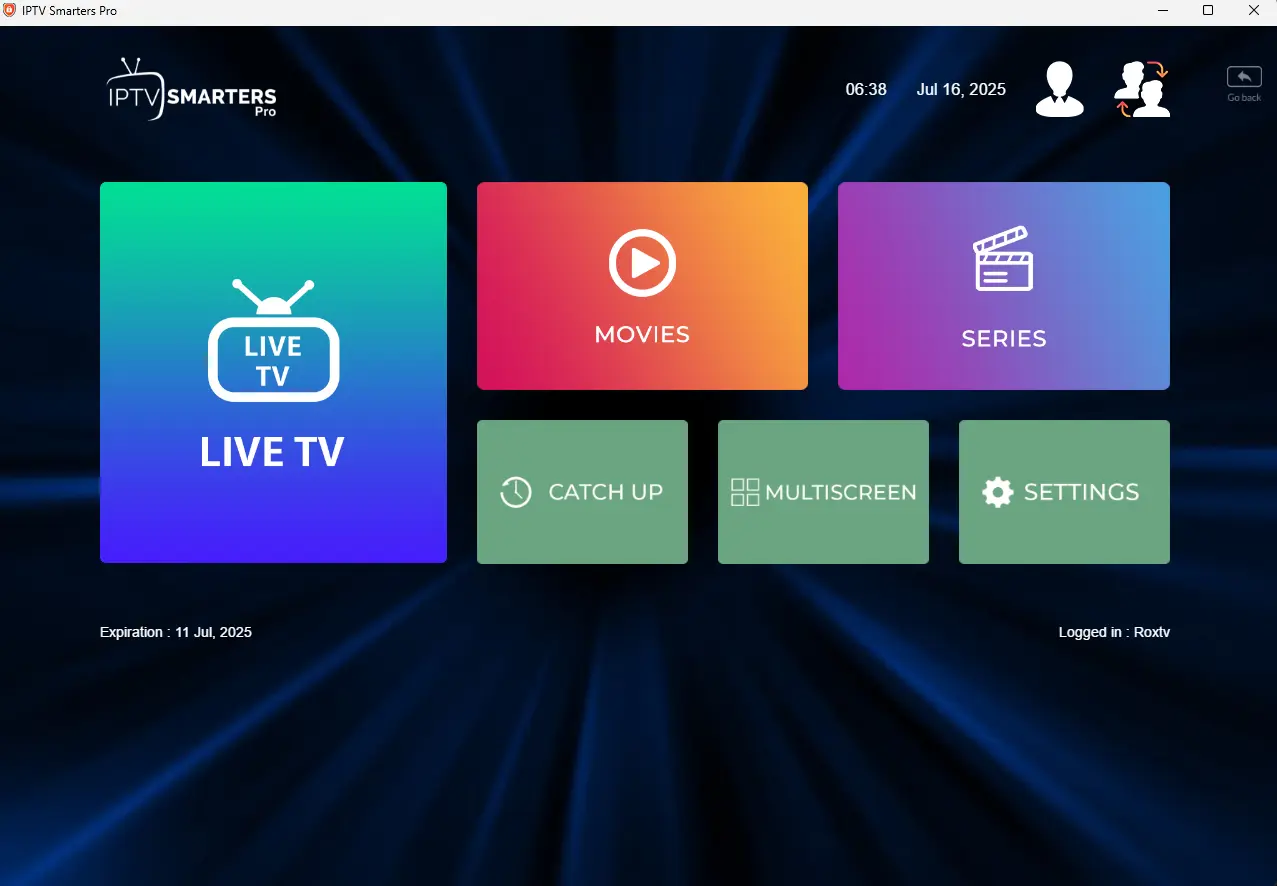
Tired of scrolling through thousands of channels? Creating a “Favorites” list is easy:
Navigate to the channel list in the “Live TV” section.
Long-press the “OK” or “Select” button on your remote while a channel is highlighted.
A menu will appear. Simply select “Add to Favourites”.
You can now access all your favorite channels in one convenient folder.
Want to keep an eye on multiple games at once? The multi-screen feature is a game-changer for sports fans. You can watch up to four streams simultaneously. Note that this feature requires an IPTV plan, like our Premium or Ultimate plans, that includes multiple connections.
If you ever notice channels are missing or the TV guide isn’t loading, a manual refresh usually solves the problem. Navigate to the app’s settings, where you’ll find options like “Refresh TV Guide” and “Reload Channels, Movies & Series”. This forces the app to fetch the latest updates from our servers.
A common question we get is whether a VPN is necessary for IPTV. Using a Virtual Private Network (VPN) offers significant benefits that we recommend all users consider.
Enhanced Privacy: A VPN encrypts your internet traffic, making your streaming activity completely private from your Internet Service Provider (ISP).
Bypass ISP Throttling: Some ISPs intentionally slow down streaming video traffic, which causes buffering. A VPN can hide the nature of your traffic, often resulting in a more stable connection.
While IPTV Smarters Pro is a fantastic app, your streaming experience depends entirely on the provider you choose. The app is your car, but the IPTV service is the engine that powers it.
A reliable service is optimized to work perfectly with IPTV Smarters Pro, making a premium IPTV subscription the ideal choice to unlock its full potential.
The easiest and most reliable way to log in is using the “Xtream Codes API” method. Here’s how to do it:
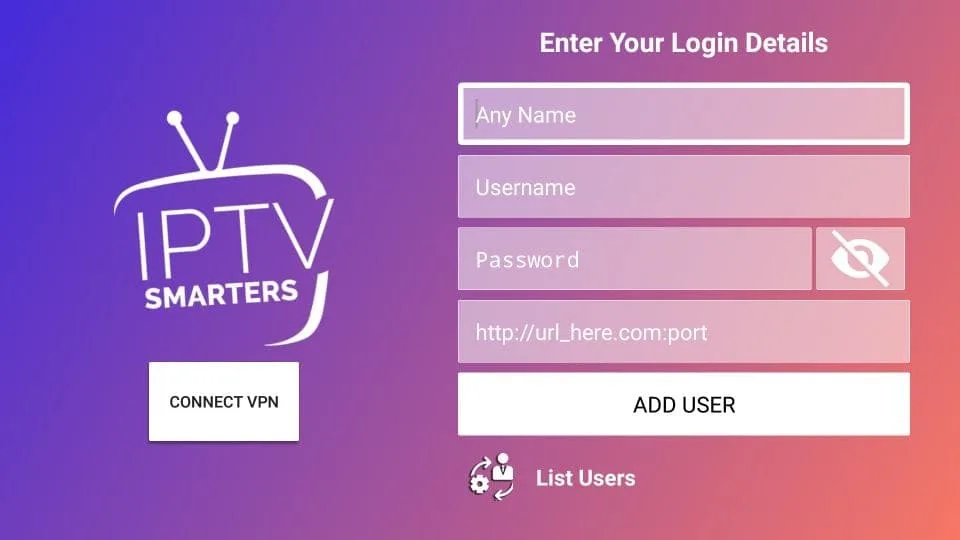
Open the IPTV Smarters Pro app on your device.
Select “Add New User” or the + icon.
Choose the option “Login with Xtream Codes API“.
Carefully enter the subscription details from your provider’s welcome email.
Click “Add User” to finish. Your playlist and TV guide will now load.
So, is IPTV Smarters Pro the right choice for streaming? For anyone with a RoxTV subscription looking for a reliable, feature-rich, and easy-to-use player, the answer is a resounding yes. It provides the perfect platform to enjoy your channels and on-demand content to the fullest.
Your IPTV Smarters Pro app is installed and waiting. The only thing missing is a premium playlist. Let’s get you connected to the action in minutes.