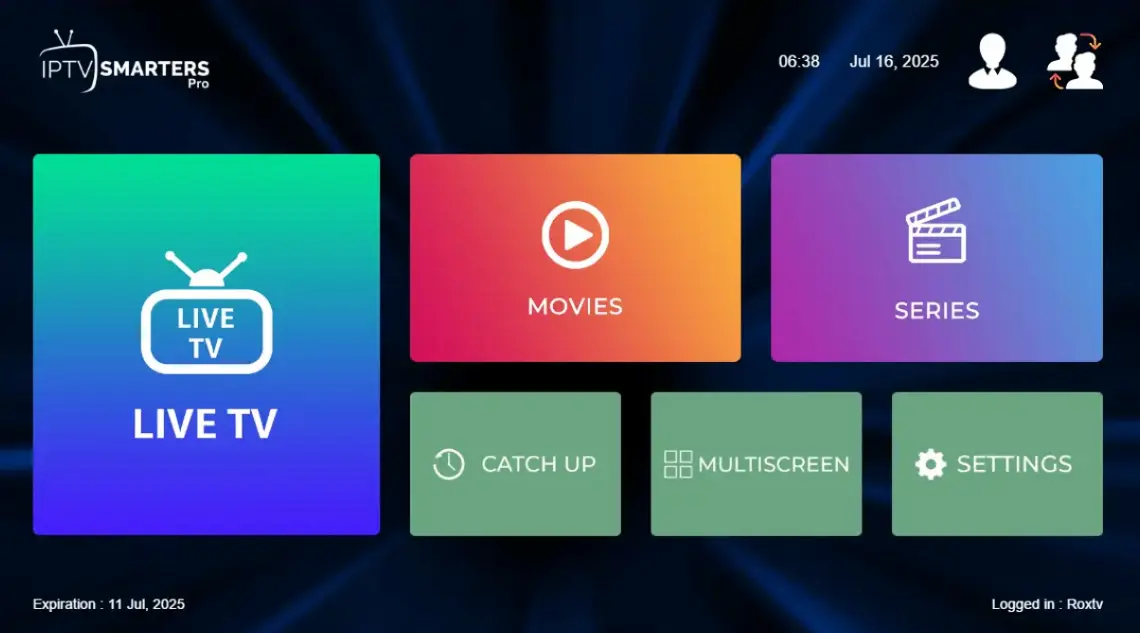 IPTV Smarters Pro is one of the best IPTV apps for smart TVs, trusted by thousands of users for streaming live TV, sports, and movies. Thanks to its simple interface and smooth performance, it works perfectly on LG Smart TVs, delivering a high-quality viewing experience.
Streaming on other devices too? We’ve created a full setup guide for Firestick, Android, and more to help you get started anywhere.
IPTV Smarters Pro is one of the best IPTV apps for smart TVs, trusted by thousands of users for streaming live TV, sports, and movies. Thanks to its simple interface and smooth performance, it works perfectly on LG Smart TVs, delivering a high-quality viewing experience.
Streaming on other devices too? We’ve created a full setup guide for Firestick, Android, and more to help you get started anywhere.
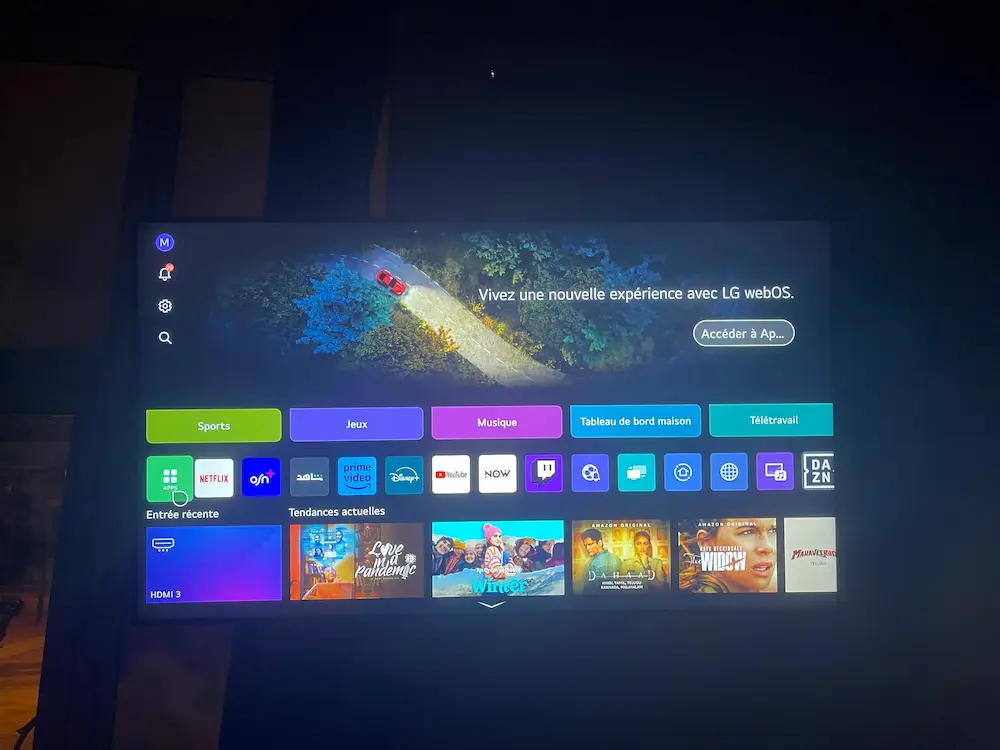
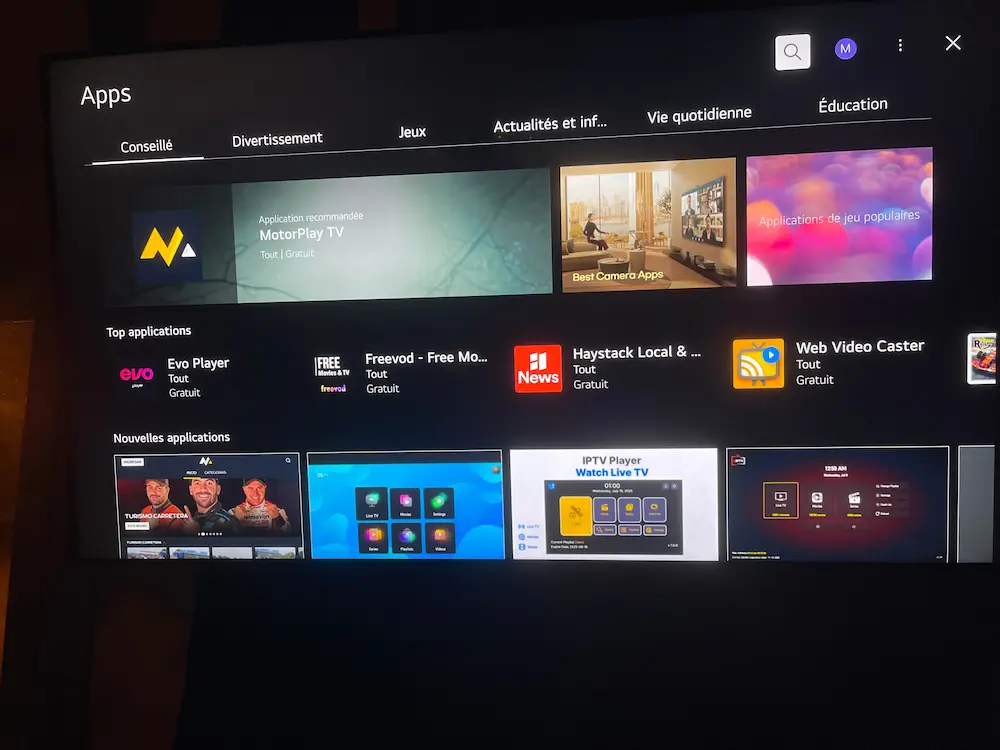
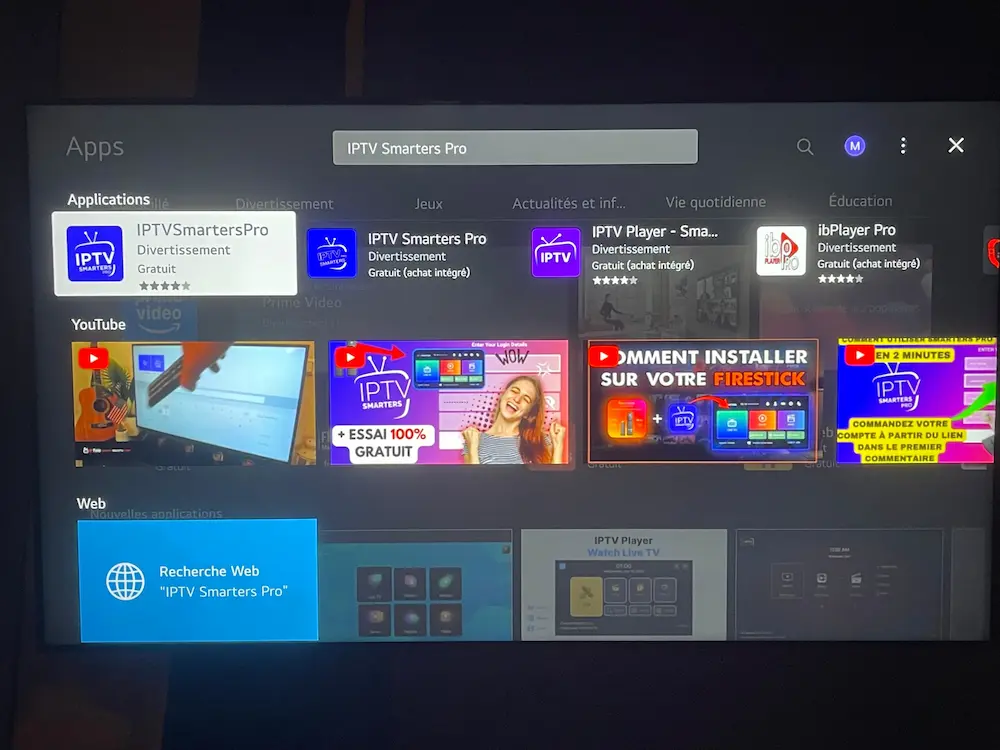
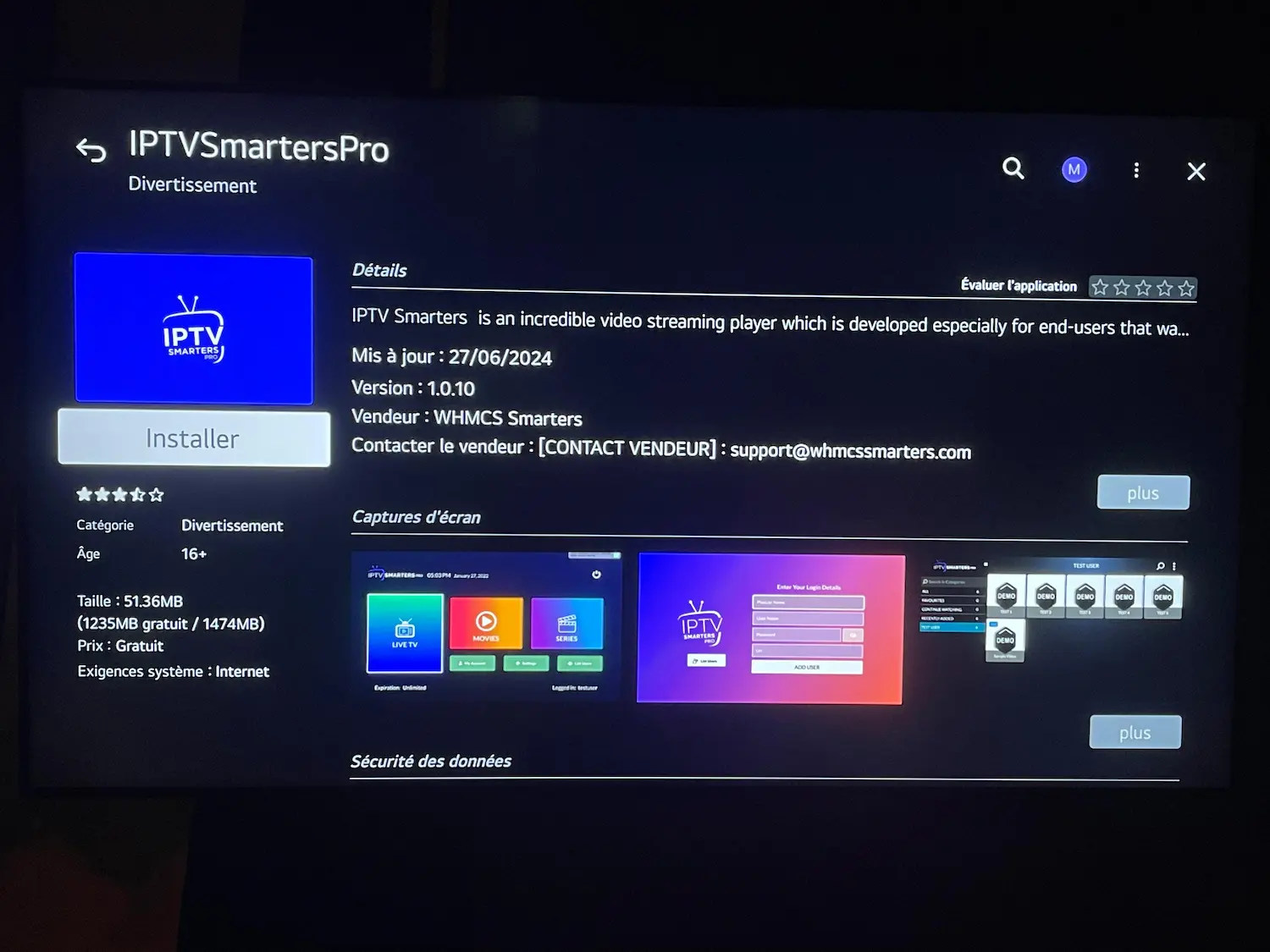
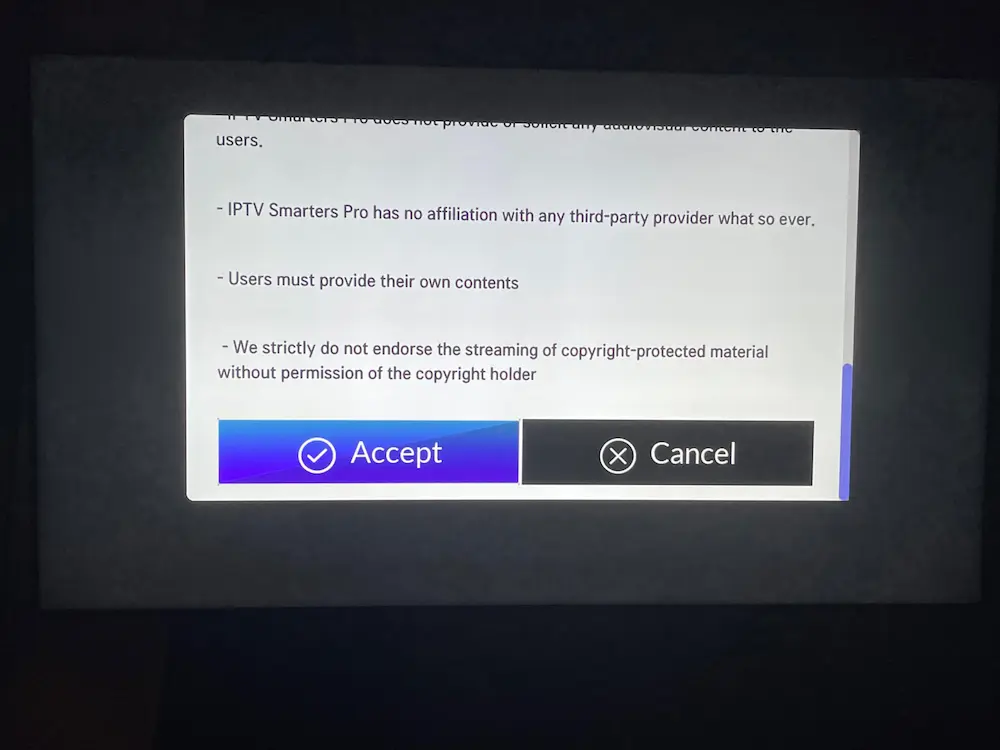
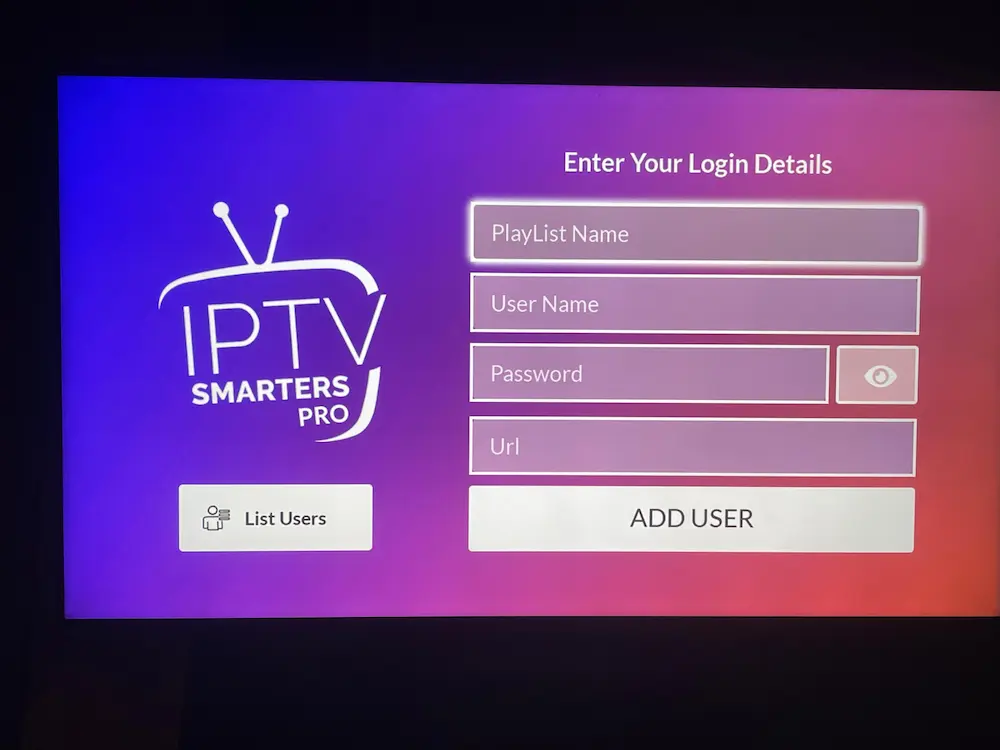
| Feature | IPTV Smarters Pro | TiviMate | OTT Navigator |
|---|---|---|---|
| Compatibility | LG Smart TVs, Android, iOS, Firestick | Android & Firestick only | Android-based devices |
| Interface | Simple & user-friendly | Advanced but more complex | Customizable, tech-heavy |
| EPG Support | Yes | Yes (premium features with paid version) | Yes |
| Subtitles | Yes | Yes | Yes |
| Ease of Setup | Very easy (via LG Content Store) | Requires APK/manual install | Requires APK/manual install |
This usually happens if your internet connection is weak, the app cache is overloaded, or the IPTV server is temporarily down. Restart your LG Smart TV and router, check for TV/app updates, and clear the IPTV Smarters Pro cache. If it continues, double-check your IPTV subscription details or contact RoxTV support.
After some WebOS updates or reinstalls, stored credentials can be removed. Reopen IPTV Smarters Pro and re-enter your IPTV subscription details (M3U URL or RoxTV credentials). Keep your login info saved securely for quick access in the future.
Yes. Subtitle availability depends on the content delivered by your IPTV service. If you don’t see subtitles, check the playback settings in the app. For titles without subtitle tracks, reach out to RoxTV support to confirm availability.
Open the app settings and refresh the EPG or reload channels. Clearing the app cache and re-adding your M3U URL also helps. RoxTV provides updated M3U links with EPG data—make sure you’re using the latest one from your welcome email.
It may be hidden due to region/model restrictions. An easy workaround is to use an Amazon Firestick or Android TV box with your LG TV—this gives you instant access to IPTV Smarters Pro and other apps.
Get started with our premium IPTV service today and never miss your favorite shows again.